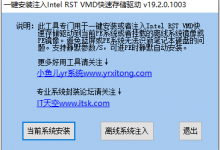https://www.amyuni.com/forum/viewtopic.php?t=3030
There are situations where you need to simulate one or more secondary monitors being connected to your system. This is mostly needed for remote control applications or USB type monitors such as the Amyuni USB Mobile Monitor product.
Prior to Windows 10, it was easy to simulate that a second monitor is connected by activating a VGA monitor through the display settings. Windows 10 removed this option. We are providing here a simple and free solution to create up to 4 virtual monitors on your system.
Here is the procedure to add a virtual monitor to your system (Windows 10 and Higher!)
- Download our virtual display driver from https://www.amyuni.com/downloads/usbmmidd_v2.zip
- Unpack the zip file to an empty folder, e.g. c:\temp\usbmmidd_v2
- Make sure you read the License.txt file as with any other software product
- Open a command prompt window as Administrator (you cannot add a device to your system unless you "Run As Administrator")
- Run the following commands:
- cd c:\temp\usbmmid_v2 (or whatever destination folder you chose)
- deviceinstaller64 install usbmmidd.inf usbmmidd
- Make sure you see the message that the drivers are signed by Amyuni Technologies Inc. This is a confirmation that the drivers went through Microsoft driver signing procedure and are virus free
- deviceinstaller64 enableidd 1
You can run the last command up to four times in order to add 4 virtual monitors to Windows 10.
If you are on a 32-bit system, replace "deviceinstaller64" by "deviceinstaller"
The included batch file usbmmidd.bat runs these commands automatically and selects between the 32- or 64-bit version of deviceinstaller. If you are not comfortable opening a command prompt and entering these commands, right-click on usbmmidd.bat and "Run As Administrator."
That's it. You now have a high definition monitor in your Display Settings. The default resolution is 1920x1080 pixels, if you need other resolutions, check the included idd_instructions.txt file for how to specify your own resolution(s). In the Display Settings of your system, you can position the monitor, change the resolution, extend the desktop or do whatever you do with a real monitor.
To deactivate the virtual monitor, run the command:
deviceinstaller64 enableidd 0
(If you've added more than one virtual display, run this command multiple times)to reactivate it:
deviceinstaller64 enableidd 1To completely remove the drivers from your system, you can either go through the Device Manager and uninstall "USB Mobile Monitor Virtual Display", or run the commands:
deviceinstaller64 stop usbmmidd
deviceinstaller64 remove usbmmidFor more details about USB Mobile Monitor, visit our dedicated website: www.usbmobilemonitor.com

 Blog.XiaoMing.Xyz
Blog.XiaoMing.Xyz